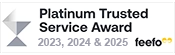Software for USB-MICR and USB-MICR-STAND
Click here to download Digital Microscope (USB-MICR and USB-MICR-STAND) software for Windows 11.
- This link is a download. Within 2 or 3 seconds you should see a pop-up message on your screen which includes, OPEN FILE - click on this to open the file. Or if you miss this message, you will find the software in your DOWNLOADS folder. Double-click on the file (HiView20230724.exe).
- You will see a message, PLEASE CONNECT USB MICROSCOPE. Connect the microscope, the software will open, you will see the images from the microscope on the screen.
IMPORTANT:
It is probable that you will get a message warning you that .exe files can be dangerous to open. Both of our anti-virus systems are happy with this .exe file but you must always check this yourself. If you would rather not click on the .exe file, please return the microscope for refund within 14 days of purchase.
TROUBLESHOOTING:
if you don't see an image, check:
- that the knob on the microscope is turned to about the middle position, it can be turned to below the minimum magnification or above the maximum magnification, in which case you will not see an image
- that the microscope is held at the correct distance from the object so that it focuses. This will be 3cm or 4cm for the lowest magnification, down to 1 or 2mm for the highest magnification
- that if you are working in dim light, the light on the microscope is switched on